Create a social group
If you would like to get a new social group created, this is the perfect guide for you. This article will teach you how to create a social group that you can invite your friends to, or share with social buttons. Creating a social group is a good way to bring people together based on similar interestsBefore you create a group you must ensure
- The group name doesn't violate our terms and rules
- Is created in a category that fits your cause
- Does not contain any explicit or otherwise offensive avatars or cover photos
- Any members who use your groups must adhere to our terms and rules
We want to create a toxic free environment, so as such these terms and rules are in place designed to keeping it a friendly place for everyone to enjoy.
getting started
Firstly you will need to click on the groups in navigation, but please remember this may appear differently if you're creating a group on a mobile or tablet device. All demonstrations in this articles are desktop view.
You will need to click on the 'Add new group' button
This is where you choose what category your group is best suited to. For this demonstration we are going to create a group based on arts.
Simply give your group a name. In this example, the public group name will be called Test Art Group visible on the groups page. Followed by a a brief description and a longer description.
This is where you can decide whether you're creating a public group for anyone to join, or a closed group where you will need to invite people, or a secret group that won't be able to see this group on the groups page.
You can create your group with tags, this is optional, but a great additional feature.
Now that your group has been created, you can now begin to customize your new group such as adding a avatar and cover photo.
Firstly click on the cog button and upload and avatar, and a cover photo. This is just a demonstration, and so the options displayed to members may differ based on what privileges a member has on the website.
You will then be able to start inviting friends to Envy to register, and then invite their username into your public, closed or secret group.
Share your newly created group with social media buttons to attract people to join your new group. You'll also see statistics on your group showing how many members you have, how many views your group has had, and a QR code generated which will take people to your group page. You'll also be able to have a designated discussion forum for your group. To do this, please contact a member of staff.
That is pretty much the basics of creating a group. If you're experiencing any problems creating a group, please contact a staff member
Last edited:
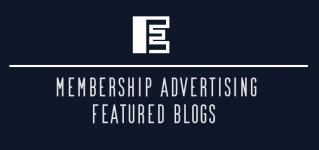

![JokingE[HIDDEN] - 46,000 Gamerscore](/data/attachments/1/1310-af2a3f5f905f067d06845497edb2ff16.jpg)
![SillyF[HIDDEN] - 46,000 Gamerscore](/data/attachments/1/1309-bb75599fbca5f77b112dbfb795e6984a.jpg)



![FunnyE[HIDDEN] - 46,000 Gamerscore](/data/attachments/1/1307-f2a6b2cfc2a8b36d47e3eb5ac915f2a9.jpg)


